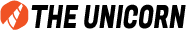Introduction to Aspect Ratios
To begin, let’s explore what aspect ratios are and how they influence your images. An aspect ratio is a relationship between the width and height of an image or video. It is expressed as a ratio, typically with the width first, followed by a colon, and then the height. For example, a 4:3 aspect ratio indicates that the image’s width is four units, and its height is three units.
When generating images with Midjourney, the default aspect ratio is 1:1 (square). However, this may not always be the best choice depending on the intended use or the desired composition. To create visually appealing images, understanding and correctly applying aspect ratios is crucial.
Why Aspect Ratios Matter
Aspect ratios play a significant role in shaping the composition and perception of an image. They affect how the image fits on different screens and devices, as well as the overall look and feel of the generated content. Using an inappropriate aspect ratio can lead to distorted images that appear unprofessional and visually unappealing.
Moreover, different content types and intended uses may require different aspect ratios. For instance, social media posts might be optimized for mobile devices with a square or vertical aspect ratio, while cinematic videos might benefit from a wider aspect ratio.
How to Specify Aspect Ratios in Midjourney
Midjourney allows users to specify their preferred aspect ratio when generating images. By default, the platform produces images with a square (1:1) aspect ratio. However, you can change this setting by including the --aspect or --ar parameter in your input prompt, followed by your desired width and height values separated by a colon. For example, to generate an image with a 4:3 aspect ratio, you can add --ar 4:3 to your input prompt.
A ship docked by the harbour –ar 4:3
Example of Midjourney prompt with aspect ratio
It’s important to note that Midjourney only accepts whole number values for aspect ratios. For instance, the platform will recognize 100:179 as a valid input but will not accept 1:1.79.
Supported Aspect Ratios: Version-wise Breakdown
Different versions of Midjourney support varying ranges of aspect ratios. While the latest version (v5.1) allows users to specify any desired aspect ratio (provided it consists of whole numbers), older versions of the platform have limitations on the aspect ratios they support. Here is a quick overview of the maximum aspect ratios supported by different Midjourney versions:
- Version 5: Any aspect ratio (experimental results for aspect ratios greater than 2:1)
- Version 4a and 4b: 1:1, 2:3, and 3:2
- Version 4c: 1:2 to 2:1
- Version 3: 5:2 to 2:5
- Version 2: 5:2 to 2:5
- Version 1: 7:2 to 2:7
Commonly Used Aspect Ratios in Midjourney
There are several commonly used aspect ratios in Midjourney, depending on the intended use and content type. Some examples include:
- 1:1 (Square) – Default Midjourney aspect ratio
- 3:2 – Common in print photography
- 4:3 – Commonly used for older televisions and computer monitors
- 5:4 – Common frame and print ratio
- 7:4 – Close to HD TV screens and smartphone screens
- 16:9 – Common for widescreen displays
- 9:16 – Vertical equivalent of 16:9, commonly used for portrait images
Examples of Aspect Ratio Prompts
To help you better understand how different aspect ratios may impact your generated images, let’s take a look at some examples of Midjourney aspect ratio prompts:
Landscape Aspect Ratio Prompts
- 2:1 –
--ar 2:1
- 5:2 –
--ar 5:2
- 4:3 –
--ar 4:3
Portrait Aspect Ratio Prompts
- 1:2 –
--ar 1:2
- 2:3 –
--ar 2:3
- 4:5 –
--ar 4:5
Print Aspect Ratio Prompts
- 3:2 –
--ar 3:2
- 5:4 –
--ar 5:4
HD TV Aspect Ratio Prompt
- 7:4 –
--ar 7:4
Please Note: The same prompt was used to generate the above images in Midjourney with different aspect ratios. Midjourney imagines each prompt as if it is its first, so it will generate different images. The images have then been modified in a photo editor to reduce the overall size, and quality while still retaining the aspect ratio. This was done to reduce the file size, so that you’re not downloading several megs of images.
Choosing the Right Aspect Ratio for Your Content
Selecting the appropriate aspect ratio depends on several factors, such as the content type, intended use, overall image, and target audience. Here are some tips to help you choose the right aspect ratio for your project:
- Consider the content type: Different content types may benefit from different aspect ratios. For example, a cinematic video might benefit from a wider aspect ratio, while a social media post might benefit from a square aspect ratio.
- Think about the intended use: Consider where your content will be displayed and how it will be viewed. If it will primarily be viewed on mobile devices, a vertical aspect ratio might be more appropriate.
- Know your audience: Understand your target audience and their preferences. For example, younger audiences might be more likely to engage with content that is optimized for mobile devices.
Understanding Aspect Ratio Limitations
As mentioned earlier, Midjourney’s current version (v5.1) allows users to specify any desired aspect ratio. However, it’s important to remember that experimental results may occur for aspect ratios greater than 2:1. Additionally, the generated images may not always have the exact aspect ratio specified but will have a closely matching aspect ratio instead.
For example, using the --ar 16:9 parameter may generate images with a 7:4 aspect ratio. While these values are not the same, their dimensions are relatively similar, allowing for only minor discrepancies in the final image.
Tips for Effective Use of Aspect Ratios
To make the most of aspect ratios when generating images with Midjourney, keep the following tips in mind:
- Experiment with different aspect ratios: Try various aspect ratios to see which one works best for your content and intended use.
- Be mindful of device compatibility: Consider the devices and platforms on which your content will be viewed and choose aspect ratios accordingly.
- Test different Midjourney versions: Different versions of Midjourney support different aspect ratios, so experiment with various versions to find the one that best suits your needs.
Conclusion
Understanding and effectively using aspect ratios in Midjourney can significantly impact the quality and appeal of your generated images. By considering the content type, intended use, and target audience, you can choose the right aspect ratio to create visually stunning and engaging content.
Remember to experiment with different aspect ratios and Midjourney versions to find the perfect combination for your project. With a bit of creativity and attention to detail, you can master the art of aspect ratios and elevate your image generation experience with Midjourney.